Getting Started
Connect to WELLDONE Code
WELLDONE Code is the official Remix IDE Plug-in. Please visit the Remix IDE and follow the guide below.
Step 1: Click Plugin Manager button in the left bar.
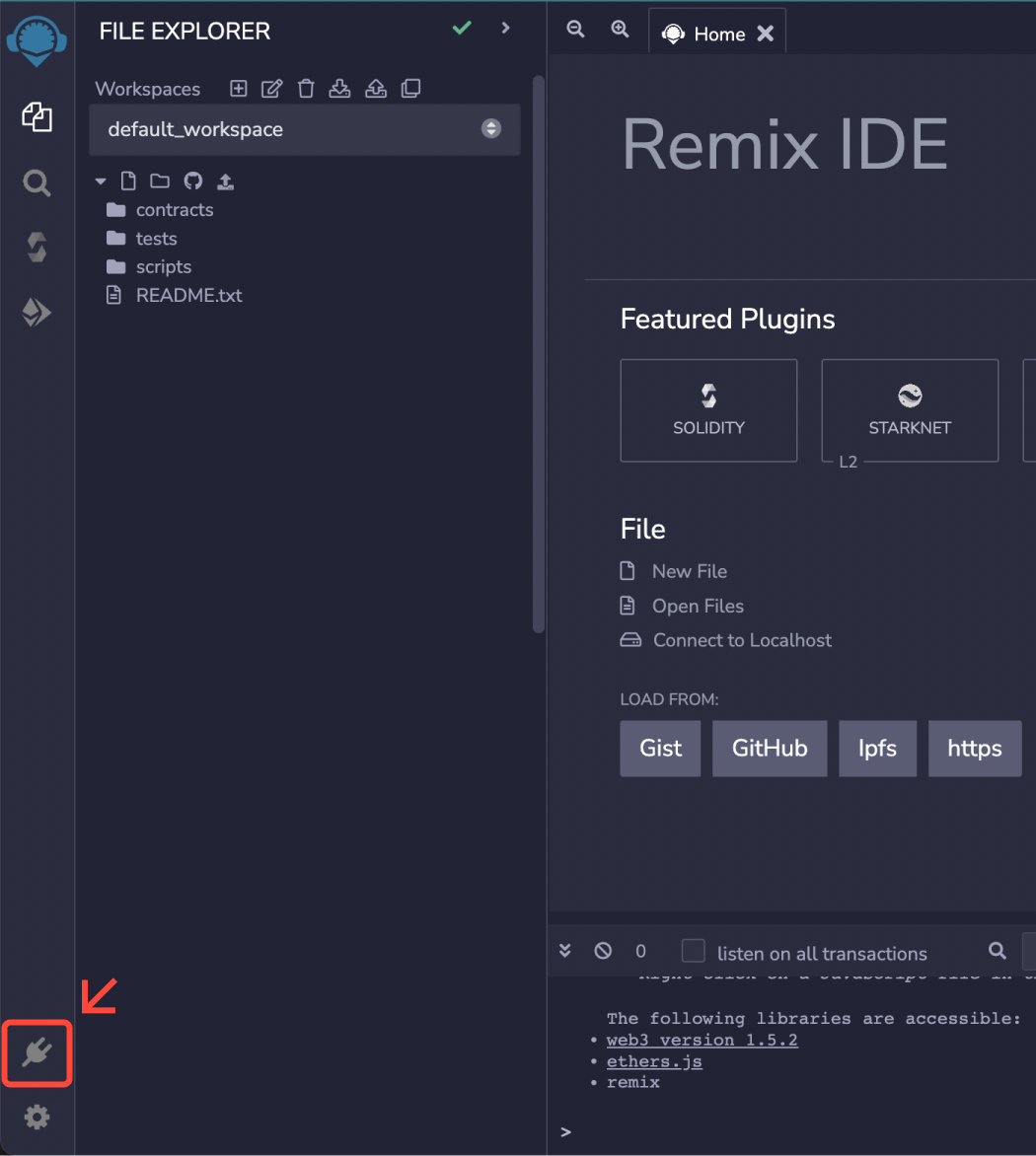
Step 2: Search for CODE BY WELLDONE STUDIO and click the Activate button.
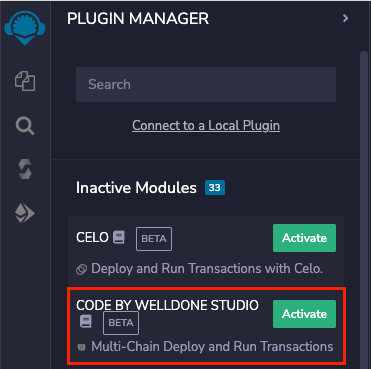
If the plug-in has been successfully added, you can run the WELLDONE Code by clicking the icon shown in the left bar.
Select a Chain
Below is a screenshot of WELLDONE Code's main screen. Choose the chain you want to develop the contract with from the Select a Chain section.
If you click the Documentation button, go to WELLDONE Docs, and if you find a problem or have any questions while using it, click the Make an issue button to go to the Github Repository and feel free to create an issue.
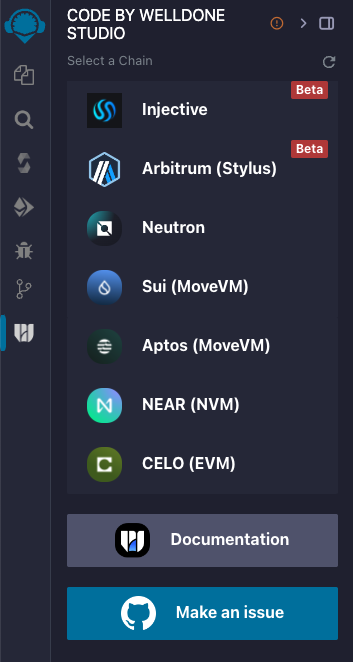
Connect to Wallet
Supported Wallets by Chain
Refer to the table below for the chains and their supported wallets:
| Chain | Supported Wallets |
|---|---|
| Arbitrum | MetaMask |
| Neutron | Keplr Wallet, WELLDONE Wallet |
Note: We plan to add more wallets for other chains, so keep an eye on plugin updates for the latest supported wallets.
Connect to WELLDONE Wallet
After choosing a chain, click the Connect to WELLDONE button to connect to the WELLDONE Wallet in order to use the WELLDONE Code.
The error Install WELLDONE Wallet will appear if the WELLDONE Wallet is not installed, and the error Unlock your WELLDONE Wallet OR Create Account will apear if the WELLDONE Wallet is installed but the wallet is locked or no account in the chain is created.
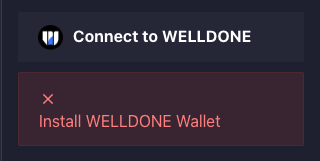
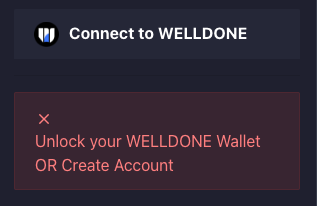
If you haven't installed the WELLDONE Wallet yet, please follow the following manual to install and create a wallet and create an account for the selected chain. Finally, go into the Setting tab of your wallet and activate Developer Mode.
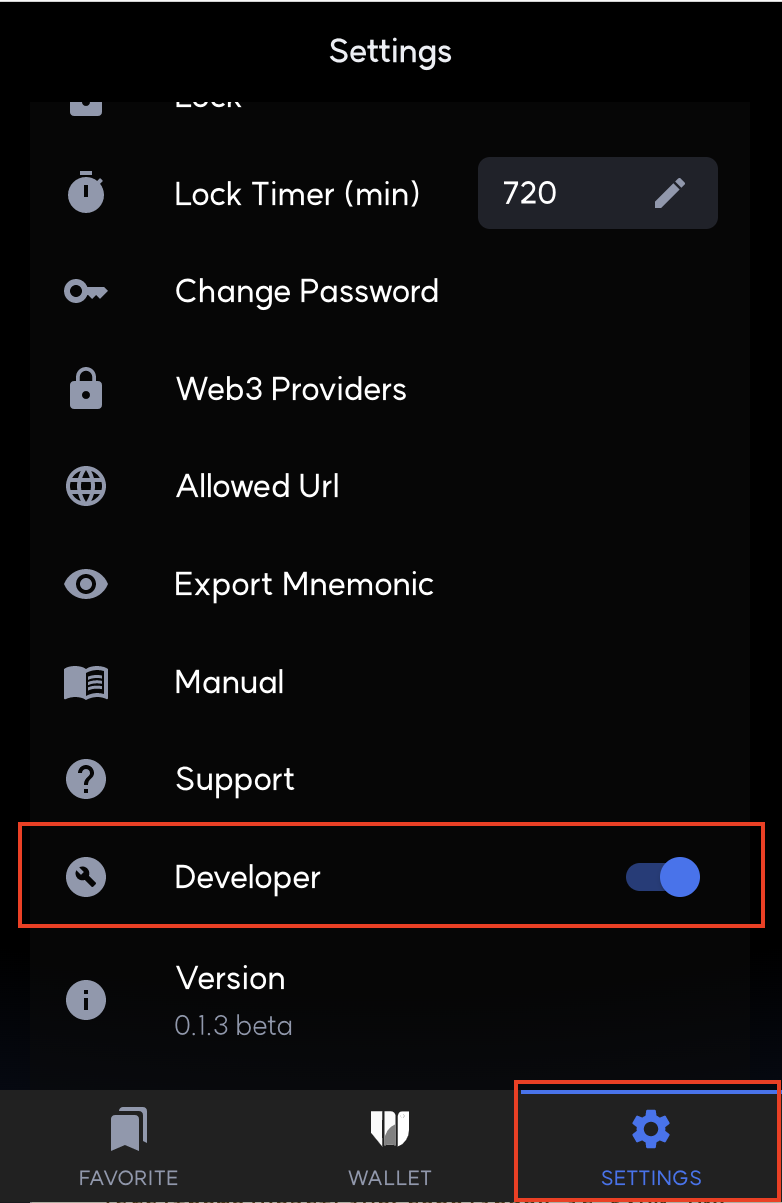
And you must click the Refresh button in the upper right corner of the plug-in to apply changes to your wallet. If you successfully connect to the WELLDONE Wallet, the name and token balance of the linked account will be displayed in the plug-in.
Please refer to the next section for instructions on how to use the WELLDONE Code by chain.
Related
- For more information on how to use Remix IDE, see Remix IDE Official Docs.