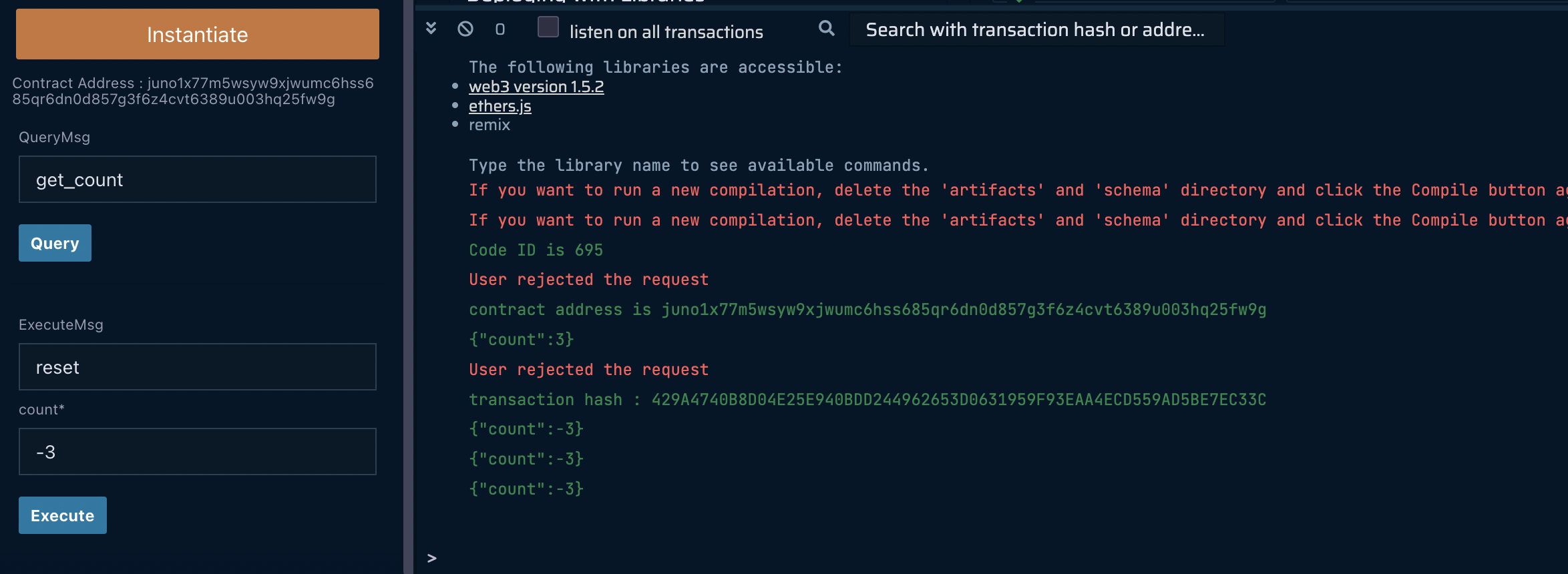Juno
Please refer to here to get started.
Connect to WELLDONE Code
You can activate the WELLDONE Code plugin by accessing this deep link: WELLDONE Code Remix Plugin.
Create the Project
In Juno, you can write smart contracts with Rust language. WELLDONE Code provides two features to help developers new to Juno.
Create Template
Create a simple example contract code written in Rust. You can create a sample contract by selecting the template option and clicking the Create button. More templates may be found at Juno Samples.
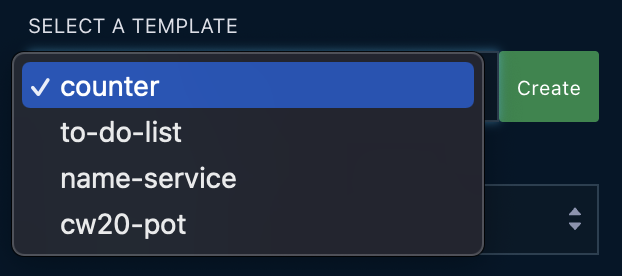
New Project
Automatically generate a contract structure. Click the Create button to create a contract structure.
You can create your own contract projects without using the features above. However, for the remix plugin to build and deploy the contract, it must be built within the directory juno/. If you start a new project, the structure should look like the following.
Writing Contracts in Rust
juno
└── <YOUR_PROJECT_NAME>
├── Cargo.toml
└── src
└── contract.rs
└── examples
└── schema.rs
Compile the Contract
We now only support the AMD compilation server.
Step 1: Select the project you want to compile in the TARGET PROJECT section.
Step 2: Select a compilation option and click the Compile button.
Step 3: When the compilation is complete, a wasm and schema files are returned.
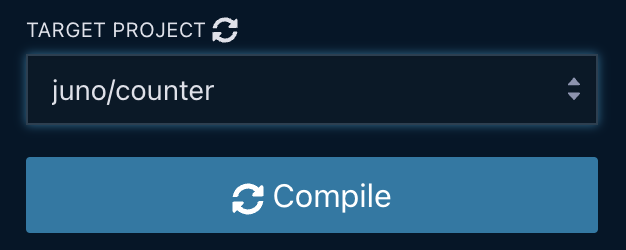
You can check the returned wasm file and schema files in juno/<YOUR_PROJECT_NAME>/artifacts and juno/<YOUR_PROJECT_NAME>/schema.
If you need to revise the contract and compile again, delete the artifacts, schema directory and click the compile button.
Store Code
The WELLDONE Wallet automatically finds and imports networks associated with your wallet address. As a result, before deploying, you should choose whether you want to send a transaction to mainnet or testnet.
Step 1: If you have a compiled contract code, then Store Code button will be activated.
Step 2: Gas price is set to 0.025 ujuno/ujunox as a default and can be modified.
Step 3: Click the Store Code button.
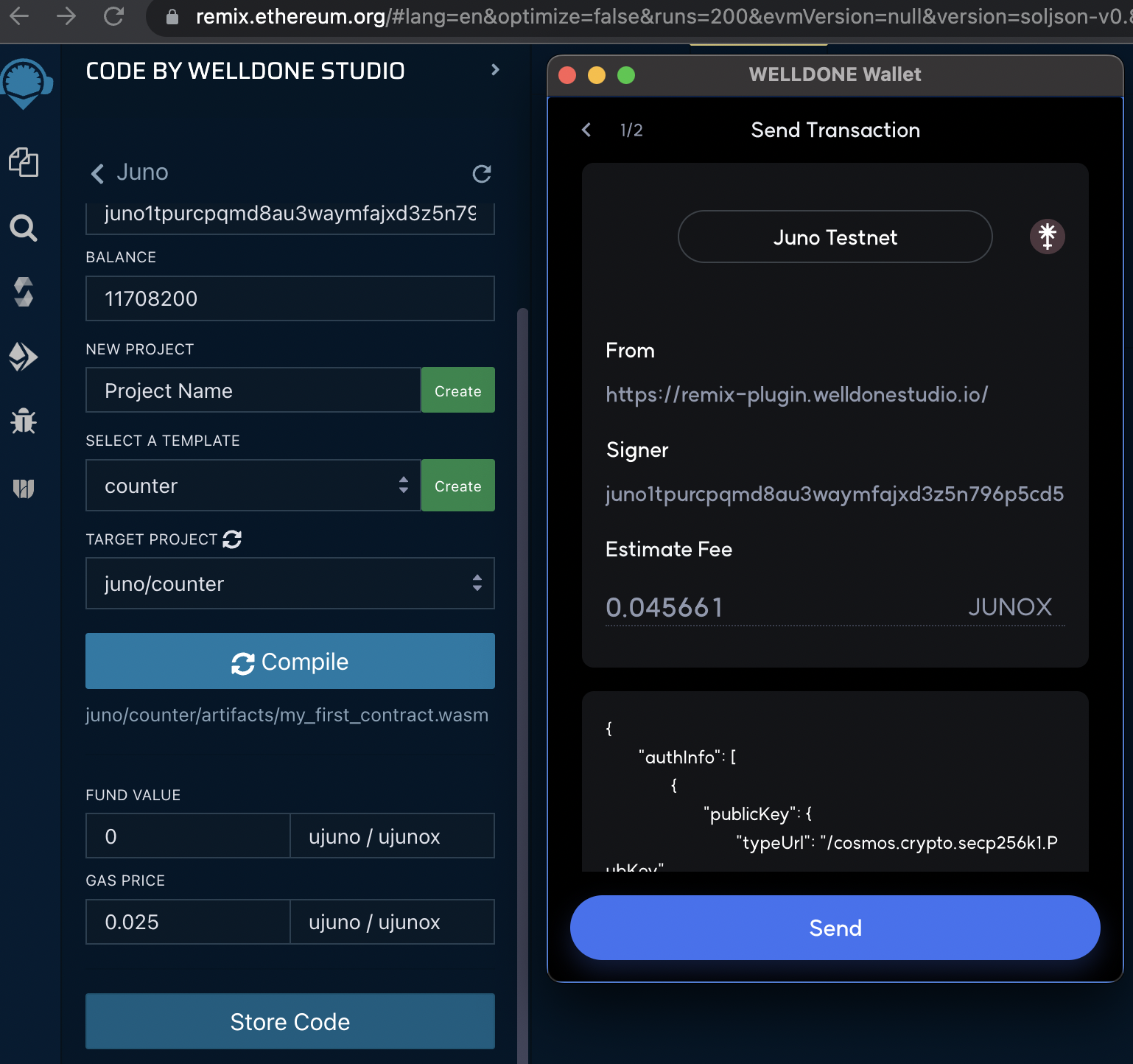
Instantiate the Contract
Step 1: When the Store Code is completed, a Code ID is generated.
Step 2: If there are arguments for contract instantiation, input the parameters and click the Instantiate button. The arguments are generated through react-jsonschema-form.
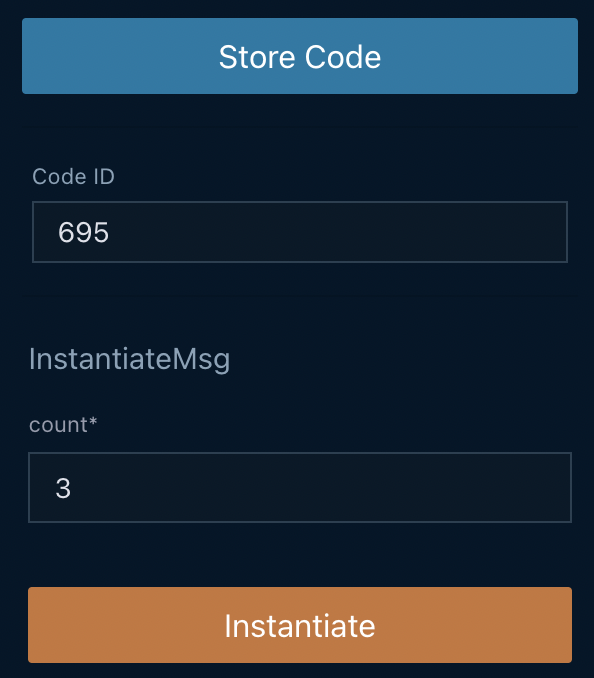
Execute the Contract
Step 1: Select the method to run.
Step 2: Add parameters as you needed.
Step 4: Run the method via clicking Query or Execute button. If you are sending a transaction, you must sign the transaction by clicking the Send button in the WELLDONE Wallet.