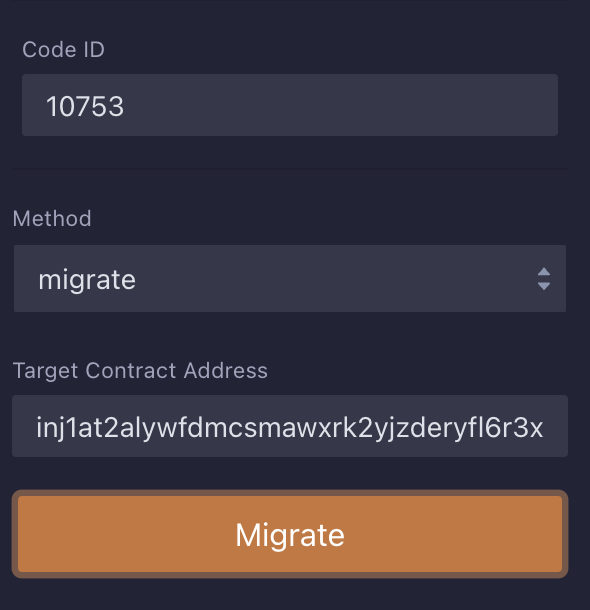Injective
Please refer to here to get started.
Connect to WELLDONE Code
You can activate the WELLDONE Code plugin by accessing this deep link: WELLDONE Code Remix Plugin.
Create the Project
In Injective, you can write smart contracts with Rust language. WELLDONE Code provides two features to help developers new to Injective.
Create Template
Create a simple example contract code written in Rust. You can create a sample contract by selecting the template option and clicking the Create button. More templates may be found at Injective Samples.
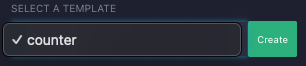
New Project
Automatically generate a contract structure. Click the Create button to create a contract structure.
You can create your own contract projects without using the features above. However, for the remix plugin to build and deploy the contract, it must be built within the directory injective/. If you start a new project, the structure should look like the following.
Writing Contracts in Rust
injective
└── <YOUR_PROJECT_NAME>
├── Cargo.toml
└── src
└── contract.rs
└── examples
└── schema.rs
Compile the Contract
We now only support the Intel/AMD compilation server. The build environment is crucial for contract verification due to the non-deterministic nature of building Rust into Wasm.
Step 1: Select the project you want to compile in the TARGET PROJECT section.
Step 2: Select a compilation option and click the Compile button.
Step 3: When the compilation is complete, a wasm and schema files are returned.
You can check the returned wasm file and schema files in injective/<YOUR_PROJECT_NAME>/artifacts and injective/<YOUR_PROJECT_NAME>/schema.
When you run the recompilation, the existing artifacts and schema folders will be deleted and the compilation process will start anew.
Store Code
Before deploying, you should choose whether you want to send a transaction to mainnet(injective-1) or testnet(injective-888).
Step 1: If you have a compiled contract code, then Store Code button will be activated.
Step 2: Gas price is simulated before sending transaction and set as gas fee while sending transaction.
Step 3: Click the Store Code button.
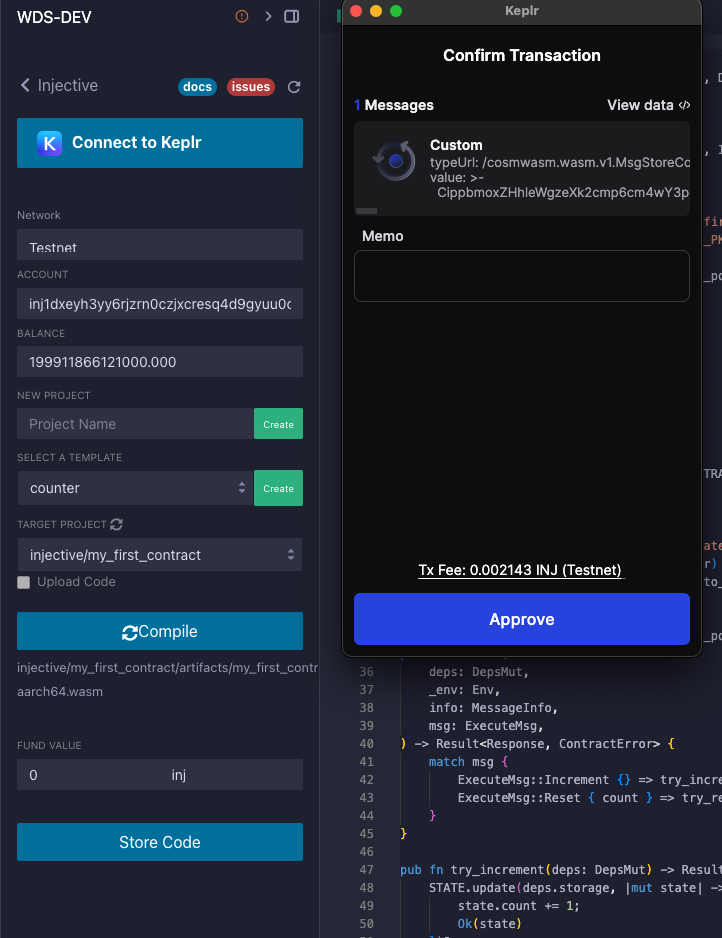
Instantiate the Contract
You have the option to Instantiate or Migrate. In the current version, if you want to run either of them again, you need to start over from the compilation process. This will be updated in the future for greater convenience.
Step 1: When the Store Code is completed, a Code ID is generated.
Step 2: You can choose whether to allow contract upgrades or make them unmodifiable through the immutable option.
Step 3: If there are arguments for contract instantiation, input the parameters and click the Instantiate button. The arguments are generated through react-jsonschema-form.
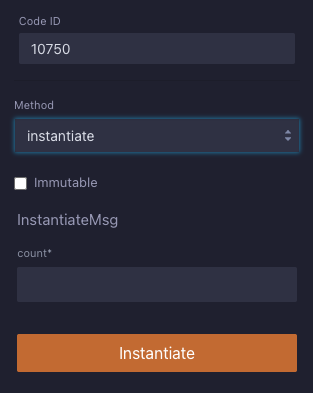
Execute the Contract
Step 1: Select the method to run.
Step 2: Add parameters as you needed.
Step 4: Run the method via clicking Query or Execute button. If you are sending a transaction, you must sign the transaction by clicking the Send button in the Keplr Wallet.
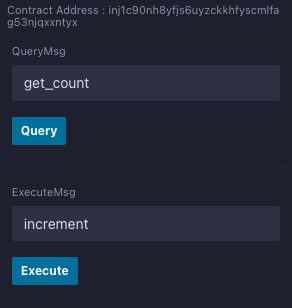
Migrate the Contract
You have the option to Instantiate or Migrate. In the current version, if you want to run either of them again, you need to start over from the compilation process. This will be updated in the future for greater convenience.
Step 1: When the Store Code is completed, a Code ID is generated.
Step 2: Select the method as migrate.
Step 3: Enter the target contract address for the migration and click the Migrate button.