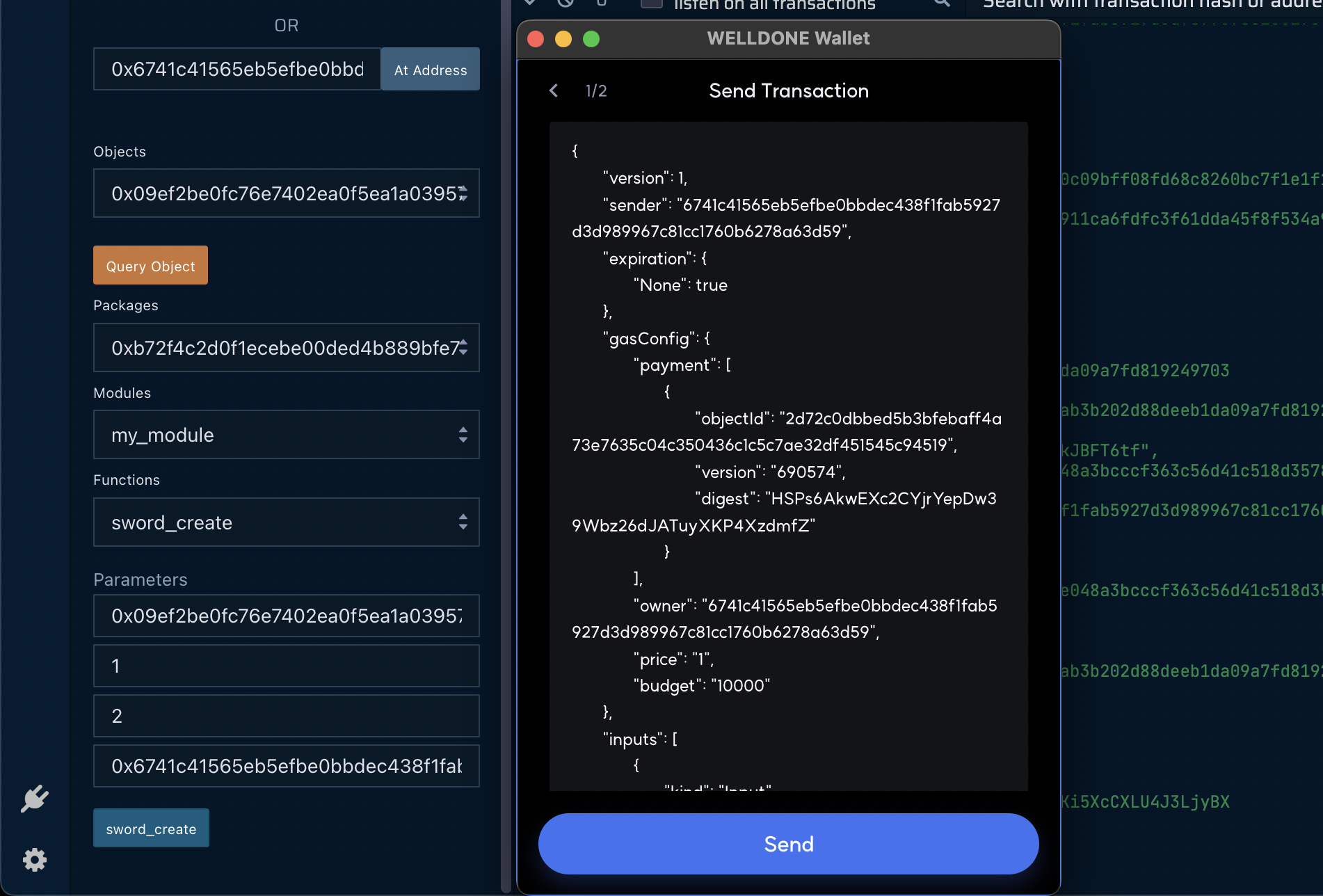Sui
Please refer to here to get started.
Connect to WELLDONE Code
You can activate the WELLDONE Code plugin by accessing this deep link: WELLDONE Code Remix Plugin.
Create the Project
In Sui, you can write smart contracts with Move language. WELLDONE Code provides two features to help developers new to Sui and Move.
Create Template
Create a simple example contract code written in Move. You can create a sample contract by selecting the template option and clicking the Create button.
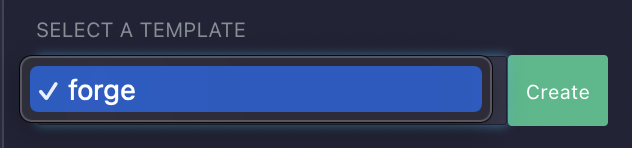
New Project
Automatically generate a contract structure. Click the Create button to create a contract structure.
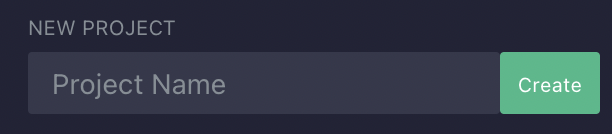
You can create your own contract projects without using the features above. However, for the remix plugin to build and deploy the contract, it must be built within the directory sui/. If you start a new project, the structure should look like the following.
sui
└── <YOUR_PROJECT_NAME>
├── Move.toml
├── Move.lock
└── sources
└── YOUR_CONTRACT_FILE.move
Compile the Contract
Step 1: Select the project you want to compile in the TARGET PROJECT section.
Step 2: Click the Compile button.
Step 3: When the compilation is complete, a compiled binary file is returned.
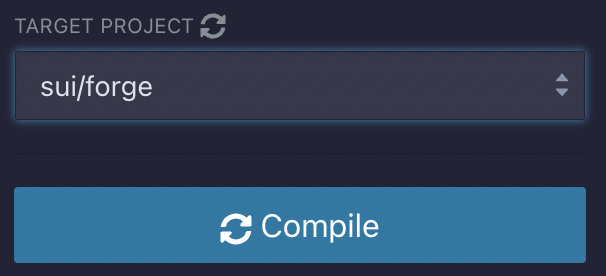
You can check the returned compiled binary file in sui/<YOUR_PROJECT_NAME>/out directory.
Deploy the Contract
The WELLDONE Wallet automatically finds and imports networks associated with your wallet address. As a result, before deploying, you should choose whether you want to send a transaction to mainnet or testnet.
Step 1: If you have a compiled contract code, then Deploy button will be activated.
Step 2: Click the Send button in the WELLDONE Wallet to sign the transaction.
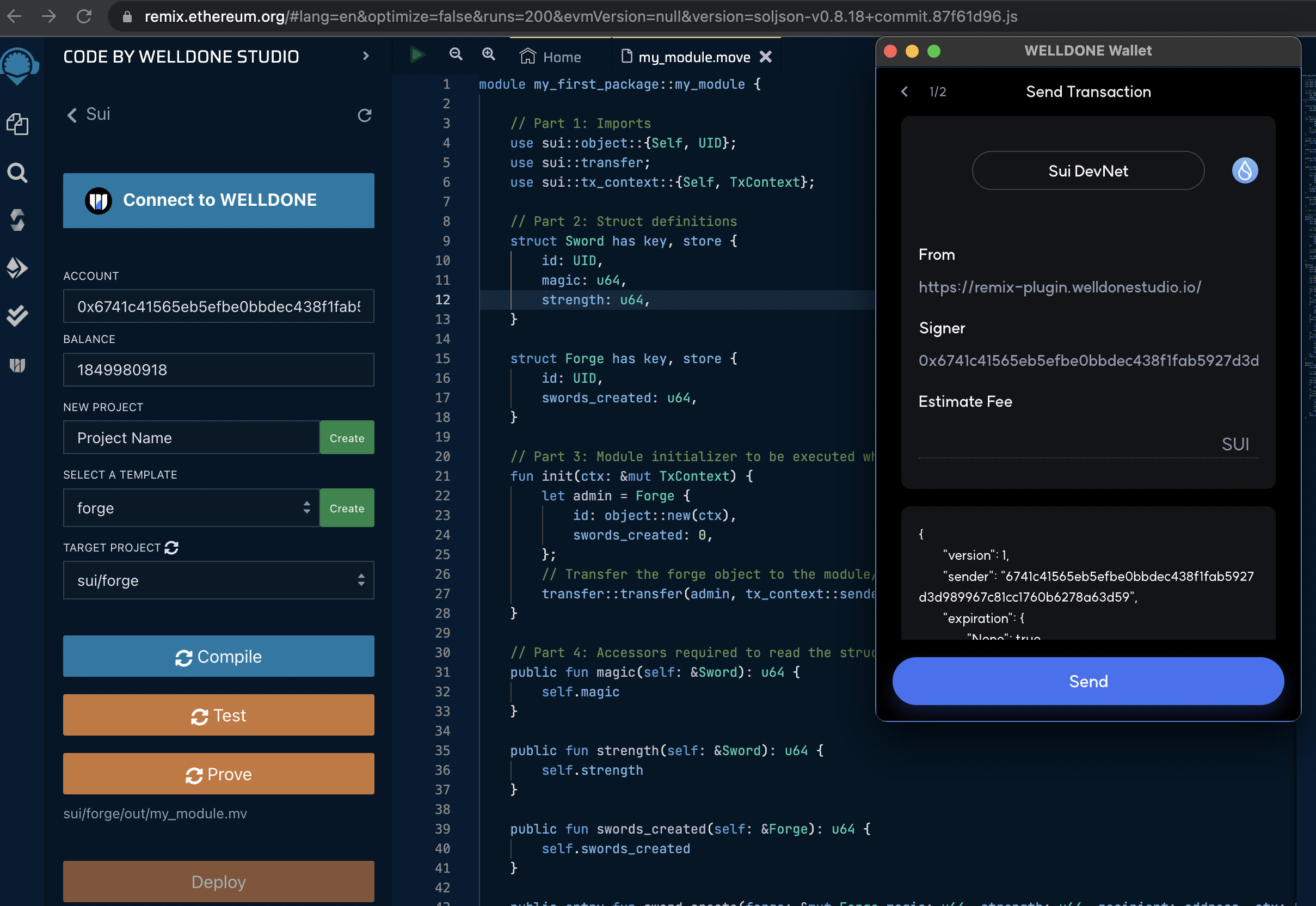
Step 3 : A transaction success log will be printed to the terminal and the contract can be executed if contract deployment is successful.
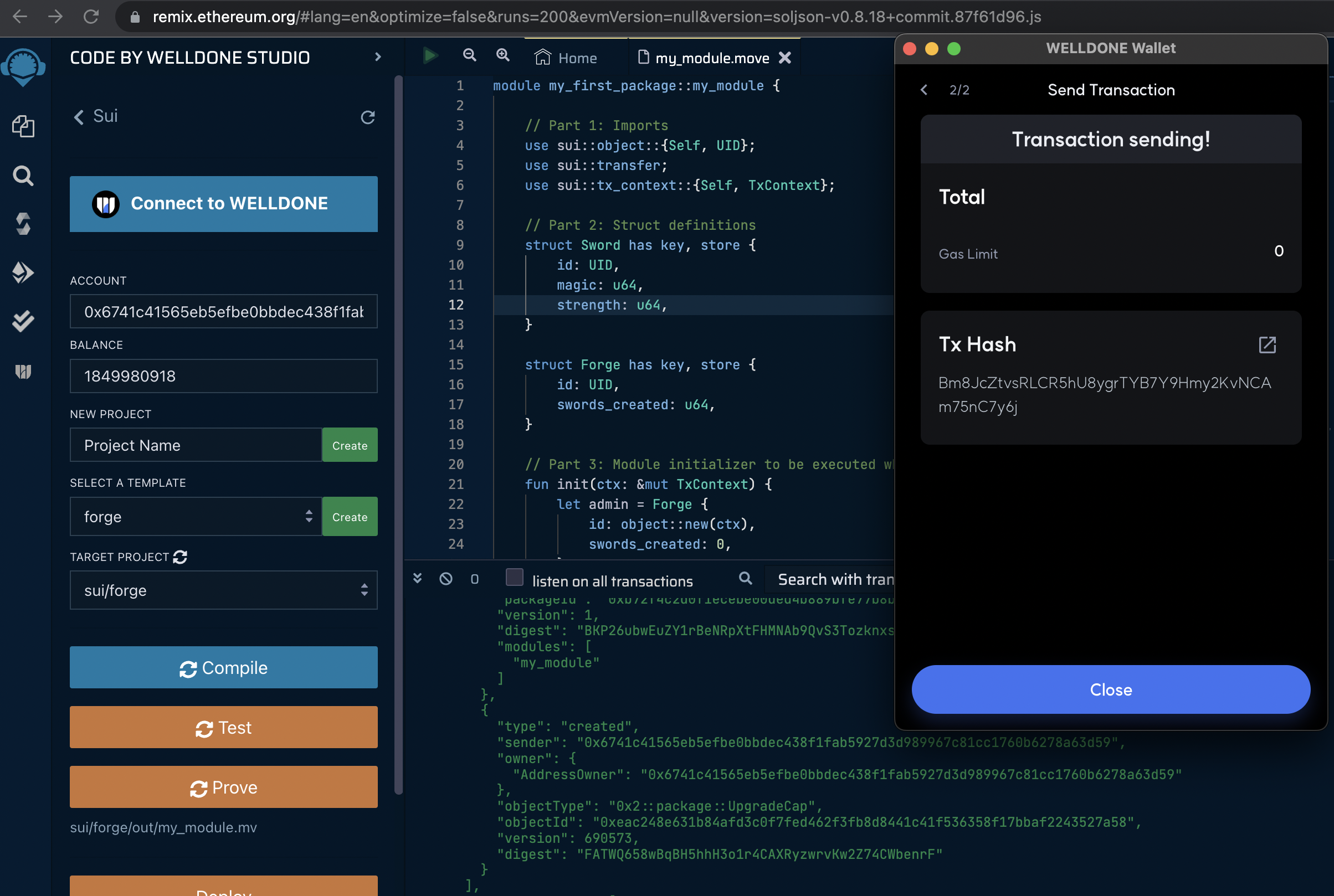
Execute the Contract
There are two ways to import contracts.
- Automatically import contracts deployed through the above process.
- Import existing deployed contracts through
At Addressbutton.
Step 1: You can check the Packages, and Modules owned by the current account, and you can read the Objects through the Query Object button.
Step 2: You can select a function, enter parameters as needed, and click a button to run the function. For the entry function, not the view function, a signature from the WELLDONE Wallet is required because the transaction signature and request are required.