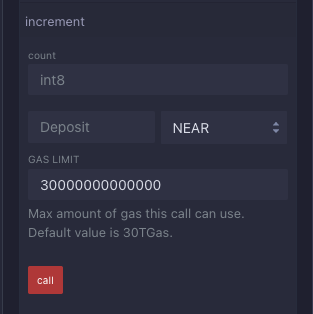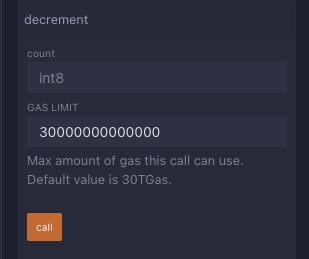NEAR
Connect to WELLDONE Code
You can activate the WELLDONE Code plugin by accessing this deep link: WELLDONE Code Remix Plugin.
Create the Project
In NEAR, you can write smart contracts with AssemblyScript, Rust, JavaScript, and TypeScript. Because the structure of the contract is different in each language, WELLDONE Code provides two features to help developers new to NEAR.
Create Template
Create a simple example contract code written in AssemblyScript, Rust, JavaScript, and TypeScript. You can create a sample contract by selecting the template option and clicking the Create a Template button. More templates may be found at NEAR Samples.
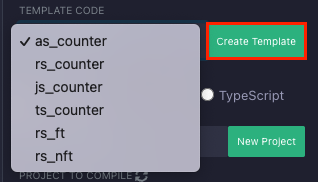
New Project
Automatically generate a contract structure based on the smart contract language you want to use. Select the language option, write a name for the project, and click the New Project button to create a contract structure that is appropriate for the language.
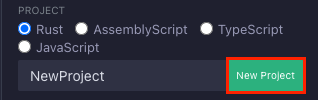
You can create your own contract projects without using the features above. However, for the remix plugin to build and deploy the contract, it must be built within the directory near/. If you start a new project, the structure should look like the following.
1. Writing Contracts in Rust
near
└── <YOUR_PROJECT_NAME>
├── Cargo.toml
└── src
└── lib.rs
2. Writing Contracts in AssemblyScript
near
└── <YOUR_PROJECT_NAME>
└── assembly
├── as_types.d.ts
├── index.ts
└── tsconfig.json
3. Writing Contracts in TypeScript
near
└── <YOUR_PROJECT_NAME>
├── package.json
├── babel.config.json
├── tsconfig.json
└── src
└── contract.ts
4. Writing Contracts in JavaScript
near
└── <YOUR_PROJECT_NAME>
├── package.json
├── babel.config.json
└── src
└── contract.js
Compile the Contract
Six compilation options are now available in WELLDONE Code: Rust, CARGO-NEAR, EMBED-ABI, AssemblyScript, JavaScript, and TypeScript.
We now only support the AMD compilation server, however, we will shortly add support for the ARM compilation server.
Step 1: Select the project you want to compile in the PROJECT TO COMPILE section.
Step 2: Select a compilation option and click the Compile button.
Step 3: When the compilation is complete, a wasm file is returned.
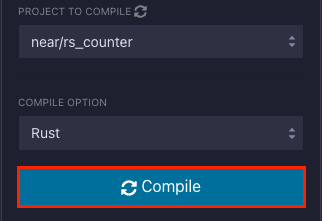
You can check the returned wasm file in near/<YOUR_PROJECT_NAME>/out directory.
If you need to revise the contract and compile again, delete the out directory and click the compile button.
1. Rust Compile
Using the cargo build command to compile a smart contract written in Rust. Although it offers a stable compile, it is inconvenient to enter the method's parameters directly when executing the contract.
2. CARGO-NEAR Compile (for Rust) - Experimental
Compile using cargo near which is officially being developed by NEAR. If Compile is successful, an executable wasm binary file and a json file containing the ABI of the contract are created together. If you have deployed and imported a compiled contract using cargo-near, you can find out the parameter type of the method, making it easier to run the contract.
However, because this feature is still under development, the near-sdk-rs version must be specified at 4.1.0 or higher in the Cargo.toml file, and unexpected issues may occur during compilation. Please check out the NEAR's repository for more detail.
3. EMBED-ABI Compile (for Rust) - Experimental
When using -embed-abi option in cargo-near, generates a wasm file containing ABI inside. For contracts that have deployed the wasm file compiling with this option, you can get ABI information even when importing the contract through At Address button. See the cargo-near repository for a detailed description of the options.
4. AssemblyScript Compile
Using asbuild to compile a smart contract written in AssemblyScript. The compiler provides a stable compiling.
5. JavaScript & TypeScript Compile
Using near-sdk-js to compile a smart contract written in JavaScript or TypeScript.
If you are using JavaScript or TypeScript compile options, you must write the name of the contract file you want to compile as follows to ensure that the compilation runs without error.
- JavaScript:
contract.js - TypeScript:
contract.ts
Deploy the Contract
The WELLDONE Wallet automatically finds and imports networks associated with your wallet address. As a result, before deploying, you should choose whether you want to send a transaction to mainnet or testnet.
Step 1: If you have a compiled contract code, then Deploy button will be activated.
Step 2: Enter the Account ID for which you want to deployed the contract and click the Deploy button. If you want to add init function, click Deploy Option to add the method name and arguments.
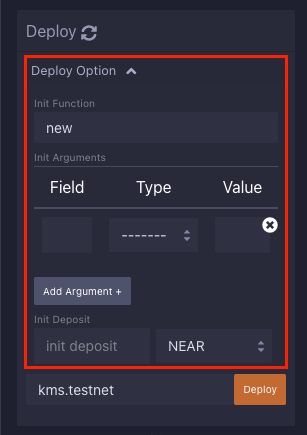
Step 3: If the AccountId already has a deployed contract, confirm once more.
Step 4: Click the Send Tx button in the WELLDONE Wallet to sign the transaction.
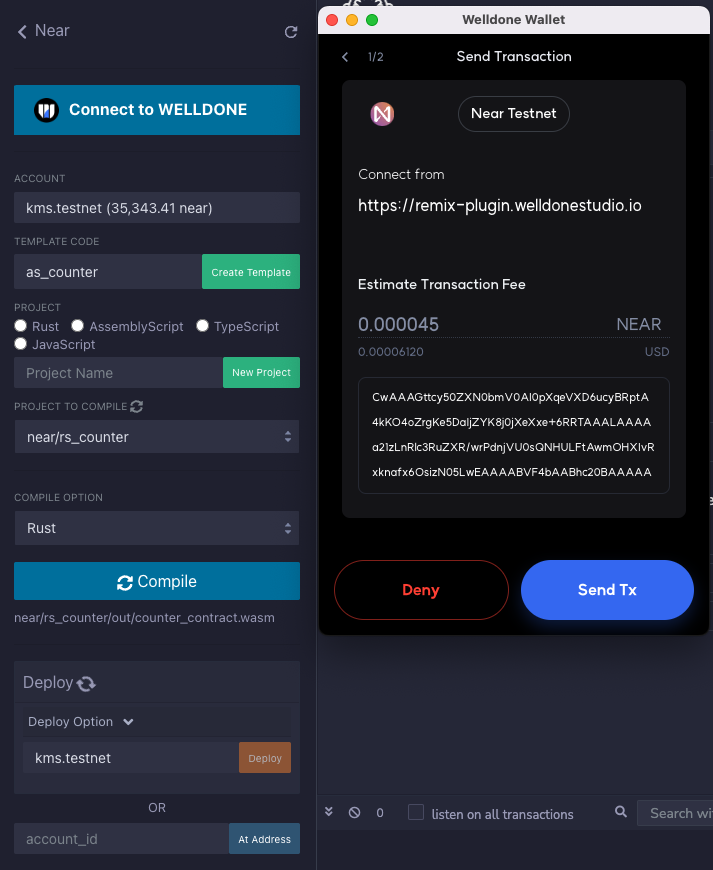
Step 5: A transaction success log will be printed to the terminal and the contract can be executed if contract deployment is successful.
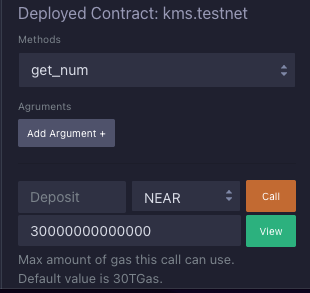
Execute the Contract
There are two ways to import contracts.
- Automatically import contracts deployed through the above process.
- Import existing deployed contracts through
At Addressbutton.
Step 1: Select the method to run.
Step 2: Add parameters as you needed.
Step 3: In the case of the Call function, You can specify the number of NEAR tokens to attach to a function call and the GAS LIMIT.
Step 4: Run the method via clicking View or Call button. If you are sending a transaction, you must sign the transaction by clicking the Send Tx button in the WELLDONE Wallet.
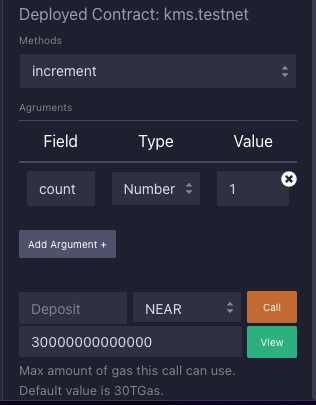
If you deployed the compiled contract using CARGO-NEAR or EMBED-ABI options, you can execute the contract more easily using the ABI without directly entering the parameters of the method.