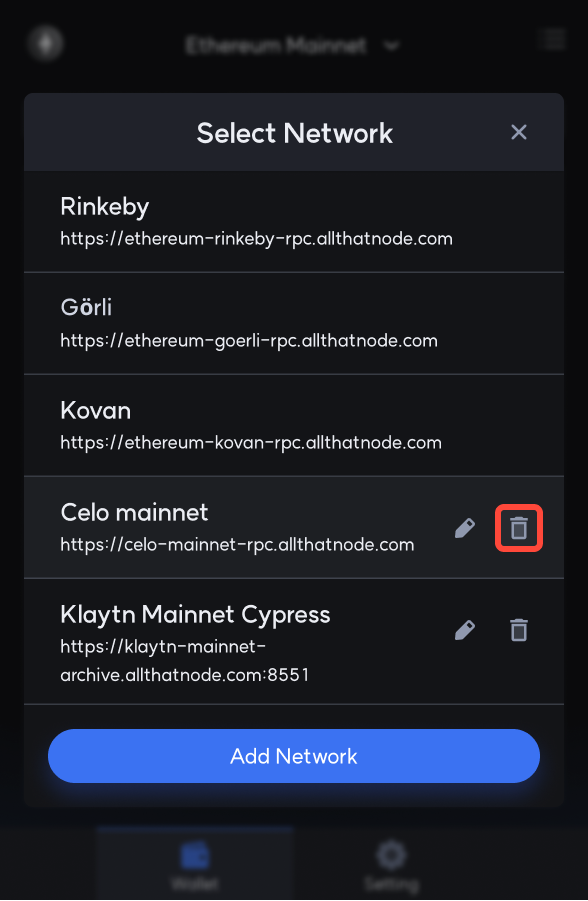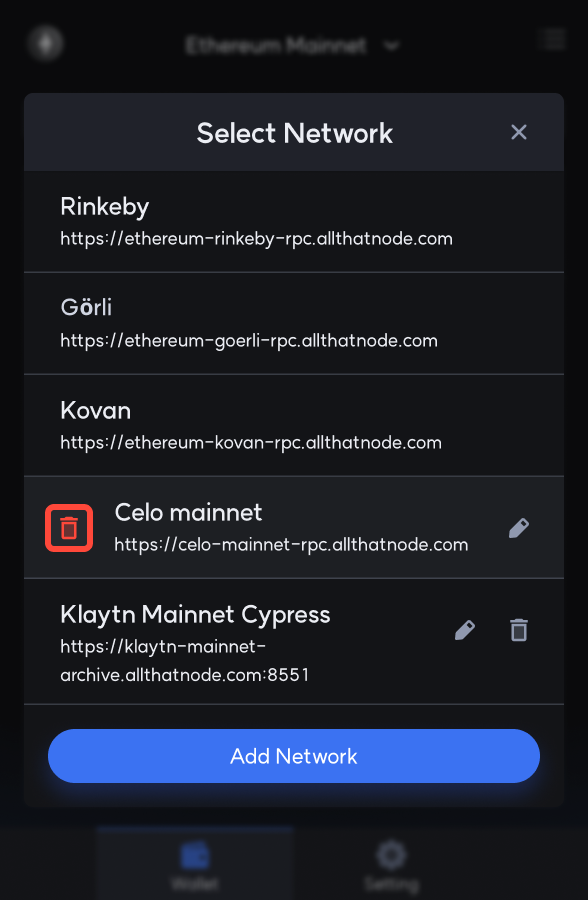How to Manage a Network
Switch Network
Step 1: Click in the Network section of the Accounts page to bring up the Select Network box.
Step 2: Select the network you want to change.
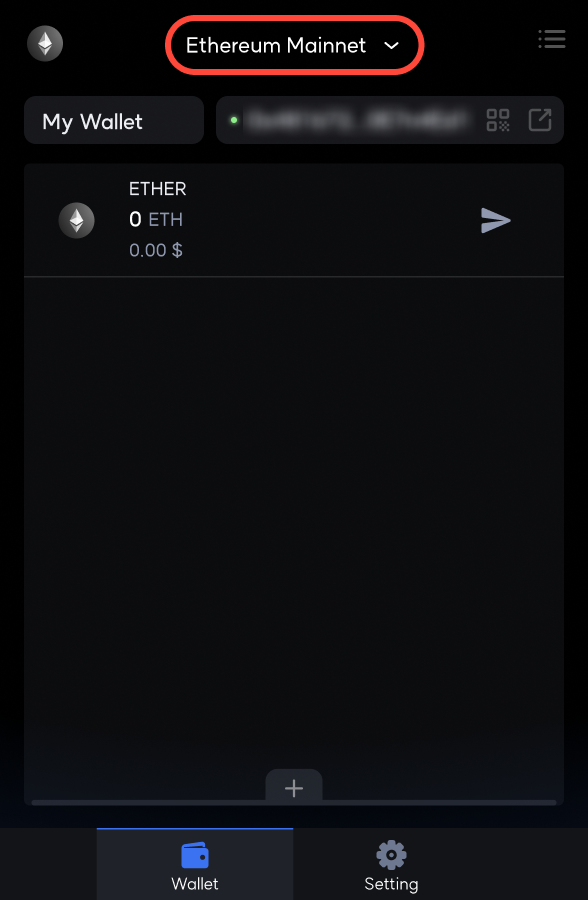
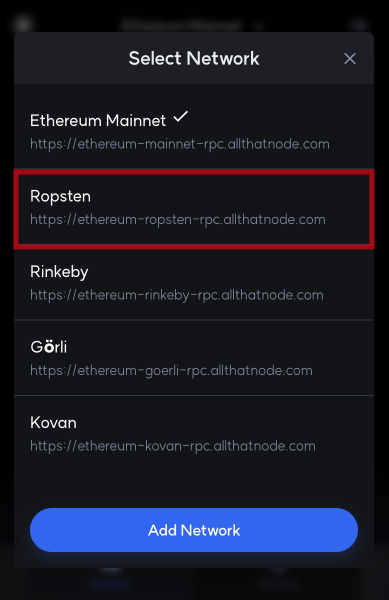
Add Network
There are two ways to add a network from your wallet: 1) to use the Add Chain site provided by WELLDONE Wallet, and 2) to add network information directly.
Using the Add Chain Site
Using Add Chain site allows users to easily add networks to their wallets without having to enter network information. Please refer to the following link for the detailed manual using the Add Chain site.
Add Network in WELLDONE Wallet directly
Step 1: Click the Add Network button on Select Network window.
Step 2: Enter the network information yourself and click the Add button.
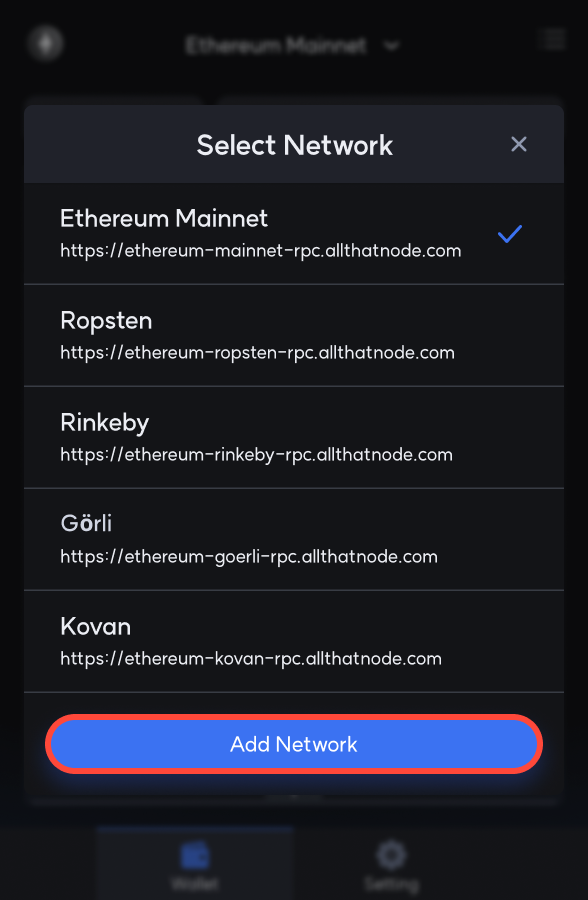
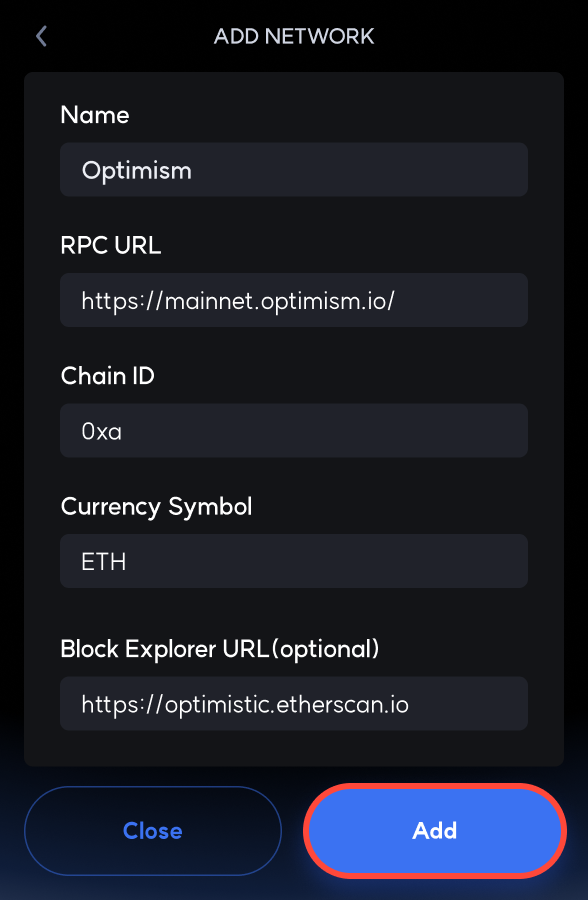
The networks that WELLDONE Wallet provides by default cannot be changed or removed, however, you are always free to change or remove networks that you have created.
Edit Network
Step 1: Click the Edit icon for the network that you want to modify in the Select Network window.
Step 2: Modify the network name, currency symbol, explorer link, and click the Save button to save the changed network information. You can remove the network and register a new one if you want to modify the chain ID and RPC URL.
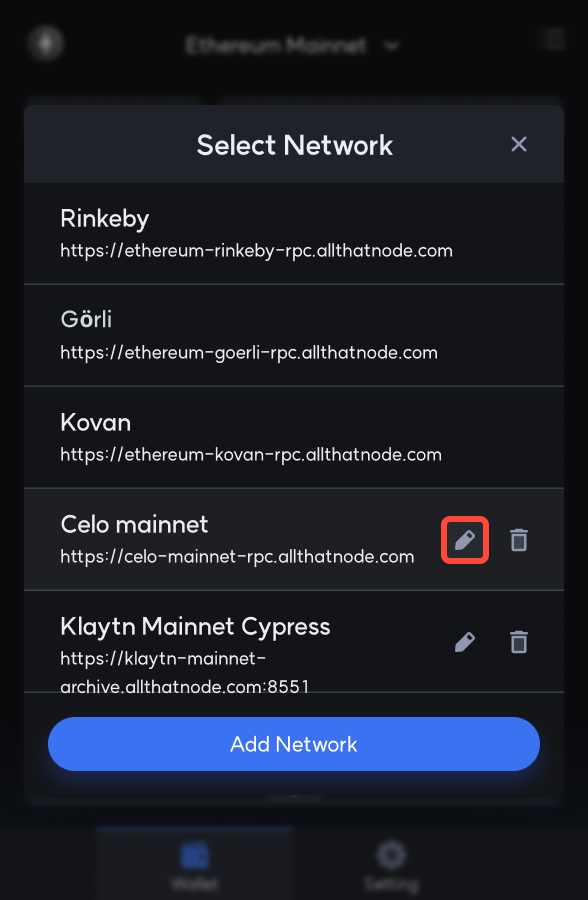
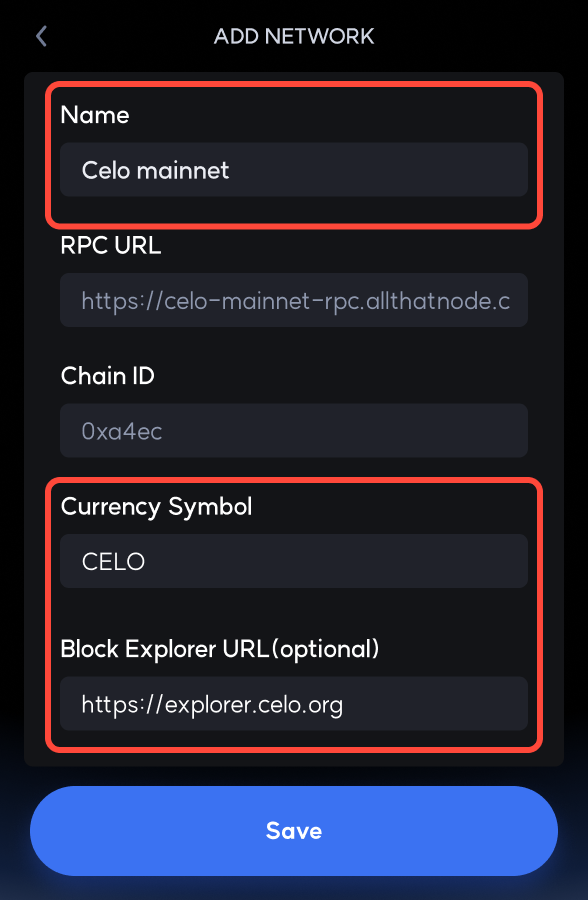
Delete Network
Step 1: Click the Delete icon for the network that you want to delete in the Select Network window.
Step 2: After double-checking and clicking the red Delete icon, the network will be deleted.